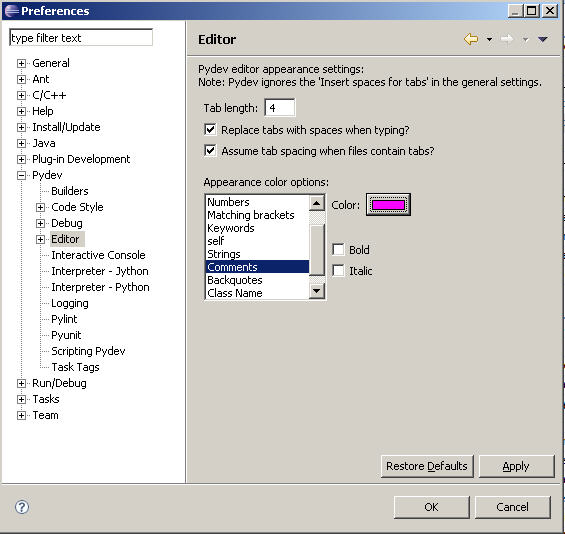Network Assignment
Now it's time to send the email.
In windows, go to start=>run=>cmd
Once the command line is opened write the following: telnet localhost 2301
>telnet smtp.gmail.com 25
you should see the following:
220 mx.google.com ESMTP f14sm1400408wbe.2
we send a hello message:
helo google
250 mx.google.com at your service
ehlo google
250-mx.google.com at your service, [212.28.228.49]
250-SIZE 35651584
250-8BITMIME
250-AUTH LOGIN PLAIN XOAUTH
250 ENHANCEDSTATUSCODES
Then the authentication request:
AUTH LOGIN
334 VXNlcm5hbWU6
Now we have to authenticate by using our gmail address and password.
However
since this is an encrypted session, we're gonna have to send the email
and password encrypted in base64. To encrypt your email and password,
you can use a program or an online website to encrypt it (search on
google for: base64 online encryption).
For example the sentence "my email address" in base64 will become: bXkgZW1haWwgYWRkcmVzcw==
and the word "password" will become: cGFzc3dvcmQ=
Now
you should have your email address and password encrypted in base64, go
back to the command line and write your base64 email first, (I will use
"my email address" as my email address and "password" as my password
for this example):
bXkgZW1haWwgYWRkcmVzcw==
334 UGFzc3dvcmQ6
Enter your password:
cGFzc3dvcmQ=
235 2.7.0 Accepted
Enter your email:
MAIL FROM:<etienne.rached@gmail.com>
250 2.1.0 OK x23sm1104292weq.10
Enter the recipient email (I'll email myself for testing):
RCPT TO:<etienne.rached@gmail.com>
250 2.1.5 OK x23sm1104292weq.10
250 2.1.5 OK x23sm1104292weq.10
Now comes the message part:
DATA
354 Go ahead x23sm1104292weq.10
From: Etienne <etienne.rached@gmail.com>
To: Meeeeeeee <etienne.rached@gmail.com>
Subject: Testing email from telnet
This is the body
Adding more lines to the body message.
To: Meeeeeeee <etienne.rached@gmail.com>
Subject: Testing email from telnet
This is the body
Adding more lines to the body message.
Finish the DATA with a dot:
.
250 2.0.0 OK 1288307376 x23sm1104292weq.10
And quit:
QUIT
221 2.0.0 closing connection x23sm1104292weq.10
Connection to host lost.
.
250 2.0.0 OK 1288307376 x23sm1104292weq.10
And quit:
QUIT
221 2.0.0 closing connection x23sm1104292weq.10
Connection to host lost.
The email should now be sent and you can find it in your "sent mail" in your gmail.
Using
Telnet with stunnel is very easy, I will try and show how to receive an
email with pop3 using telnet, and how to send an email using TLS in my
future posts.
Hope you enjoyed this one :)
this is assignment just convert it to your programming language
this is assignment just convert it to your programming language
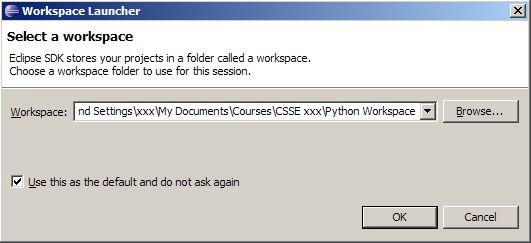
 Click on the arrow on the right to go to the workbench.
Click on the arrow on the right to go to the workbench.
 This is where you'll do most of your work in Eclipse.
This is where you'll do most of your work in Eclipse.

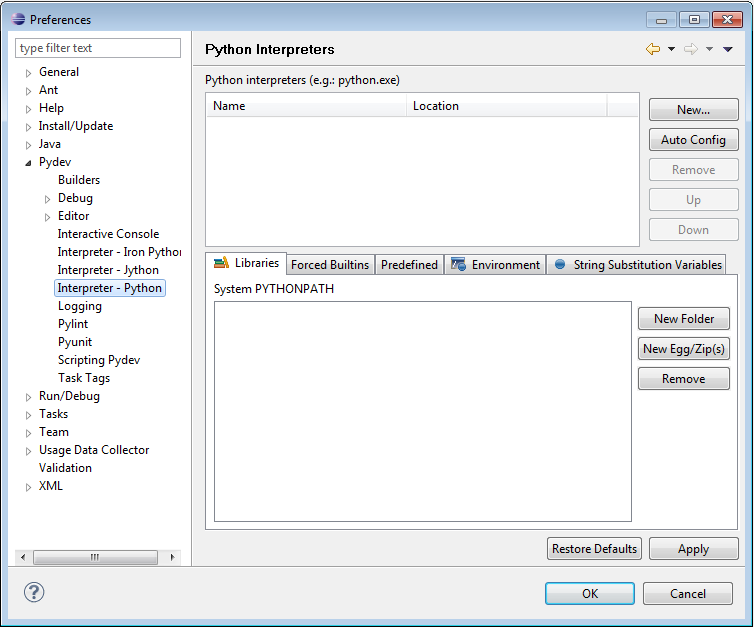

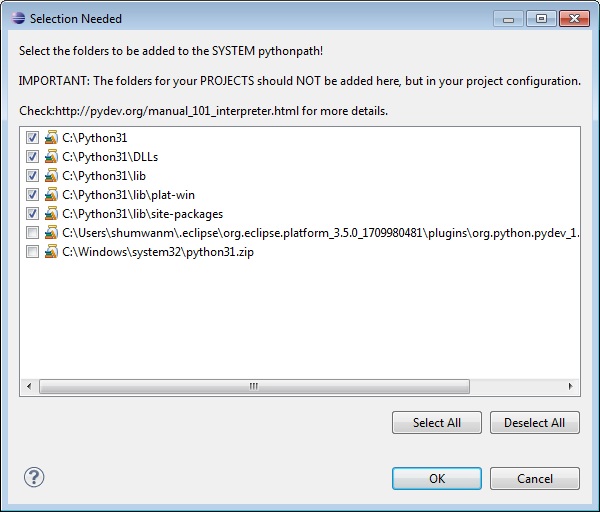
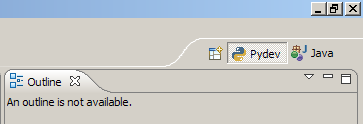
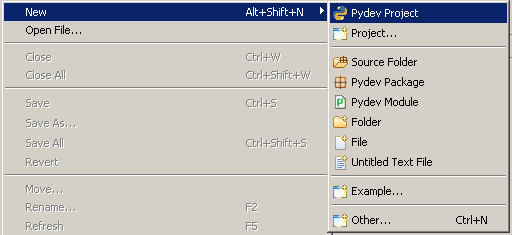

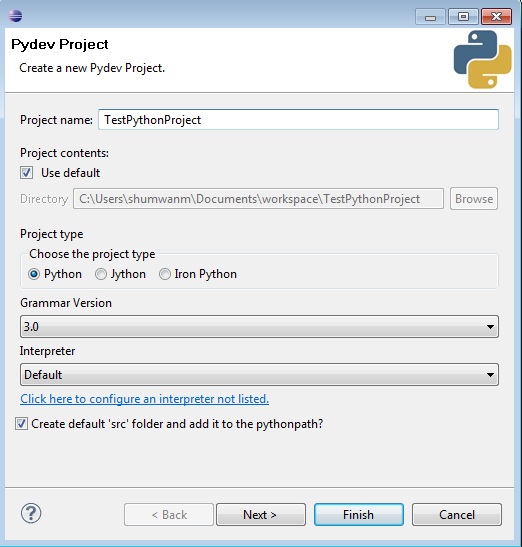


 The file should be opened in the open space in the center of the workspace-the
Editor
view. (If not, right click on the greeting.py icon and select Open.) You will see a tab with the name of your file.
The file should be opened in the open space in the center of the workspace-the
Editor
view. (If not, right click on the greeting.py icon and select Open.) You will see a tab with the name of your file.



 Congratulations! You have written your first program with Python.
Congratulations! You have written your first program with Python.